new
Rostering
Lock Schedule Sort Preference
Users can now lock to their preferred 'sort' preference when viewing the schedule.
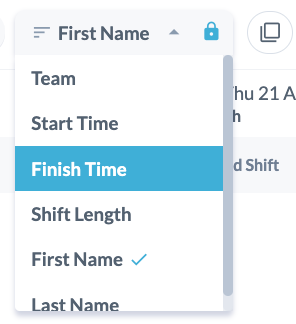
When locked, the preference will apply to all shifts within view, even when switching between different periods or exiting and returning to the page.
To 'lock' the sort preference
Select the lock icon on the sort dropdown to activate sort locking.
When active, the sort dropdown will display the current sorting category and a blue lock icon. As you change between day/week/month views or different periods, your sort option will be remembered and apply to the newly displayed shifts.
While the lock is inactive, the lock icon is greyed out and sorting applies as it were normally.
(Note: the 'sort' option is only available when viewing the schedule in 'stacked view')